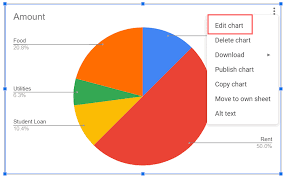Looking to create a stunning photo collage on your iPhone? You’re in luck! This article will show you how to effortlessly make a beautiful collage using just a few simple steps.
Select your favorite photos, choose the perfect layout, arrange them to your liking, and even add filters and effects for that extra touch of creativity.
With this guide, you’ll be able to save and share your masterpiece in no time. Let’s get started!
Selecting the Perfect Photos
Now it’s time for you to start selecting the perfect photos for your collage. Open your photo gallery on your iPhone and scroll through all the memories you’ve captured. Look for images that hold special meaning or evoke strong emotions.
Choose pictures that tell a story or showcase a particular theme. Consider the composition, lighting, and overall quality of each photo. Don’t be afraid to experiment with different styles and perspectives.
Remember, this collage will be a reflection of your unique creativity and personal taste. Trust your instincts and select photos that resonate with you.
Once you have gathered a collection of images, you’re ready to move on to the next step of creating your stunning photo collage.
Choosing a Collage Layout
First, you’ll want to select the layout that best suits your desired photo arrangement. Open the collage app on your iPhone and browse through the available options. There are various layouts to choose from, ranging from simple grids to more intricate designs. Consider the number of photos you want to include and the overall aesthetic you’re going for.
If you have a specific theme in mind, look for a layout that complements it. Pay attention to the size and orientation of the photo slots in each layout, ensuring they fit your chosen images. Don’t be afraid to experiment with different layouts until you find the perfect one.
Arranging Photos in the Collage
To create an aesthetically pleasing collage, try experimenting with different arrangements of your selected photos. Start by selecting a layout that appeals to you, and then begin arranging your photos within it.
Move them around, resize them, and rotate them until you find the perfect arrangement. Don’t be afraid to overlap photos or leave empty spaces for a more dynamic composition.
Remember, the goal is to create a visually interesting collage that tells a story or captures a theme. Consider the colors, shapes, and patterns of your photos, and how they work together. Play with different combinations until you achieve the desired effect.
Trust your intuition and have fun with the process.
Adding Filters and Effects
You can enhance your photos by adding filters and effects to give them a unique and personalized look.
With just a few taps on your iPhone, you can transform a regular photo into a work of art.
Open your photo editing app and select the image you want to enhance.
Next, choose from a variety of filters such as Vintage, Black and White, or Sepia to change the overall mood of the photo.
Experiment with different effects like blur, vignette, or brightness to add depth and drama.
You can also play around with saturation, contrast, and temperature to make colors pop or create a cool-toned effect.
Adding filters and effects is a simple yet effective way to make your photos stand out and capture attention.
Saving and Sharing Your Photo Collage
After enhancing your photos with filters and effects, it’s time to save and share your unique photo collage.
Once you are satisfied with the final result, tap on the ‘Save’ button located at the top right corner of your screen. This will save your photo collage to your device’s photo library, allowing you to access it anytime you want.
To share your masterpiece with family and friends, tap on the ‘Share’ button. From there, you can choose to share it via various platforms such as social media apps, messaging apps, or email.
You can also choose to print your photo collage by selecting the ‘Print’ option. Remember to check the resolution and size settings to ensure the best quality when printing.
Now, go ahead and proudly share your creative photo collage with the world!
Conclusion
So there you have it! Now you know how to make a photo collage on your iPhone.
By selecting the perfect photos, choosing a collage layout, arranging the photos, and adding filters and effects, you can create a stunning collage that showcases your creativity and memories.
Don’t forget to save your collage and share it with your friends and family to show off your amazing skills.
Have fun collage-making!